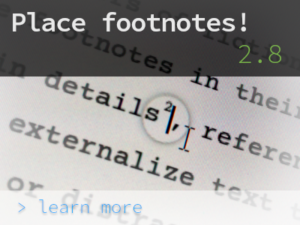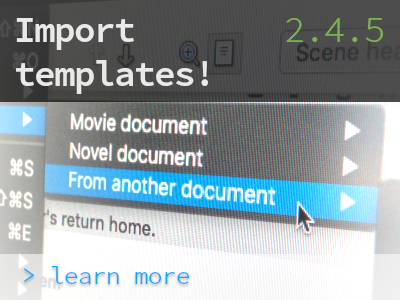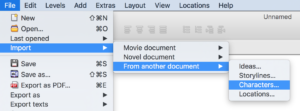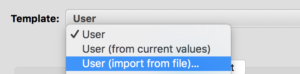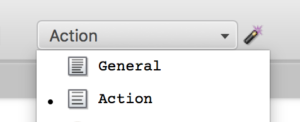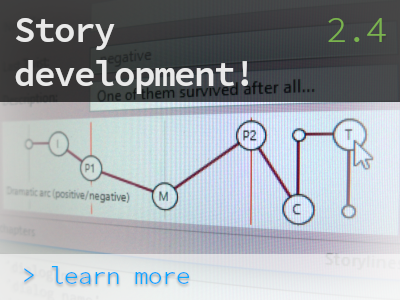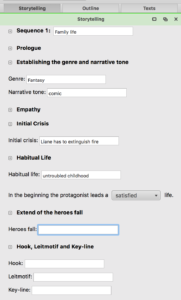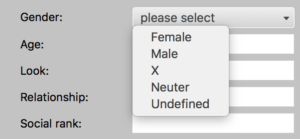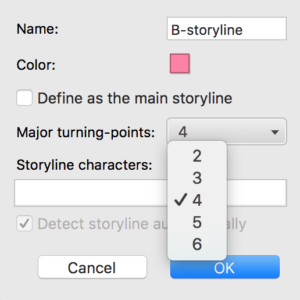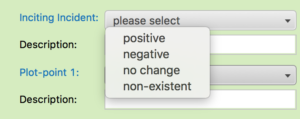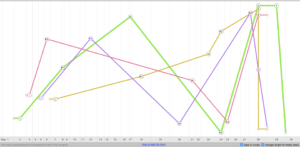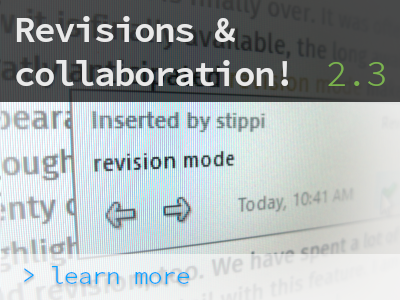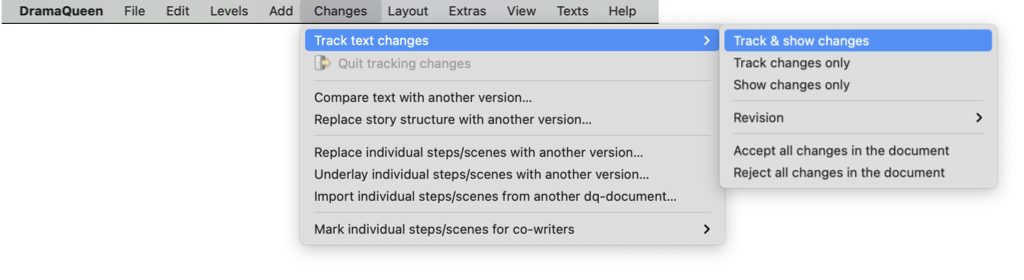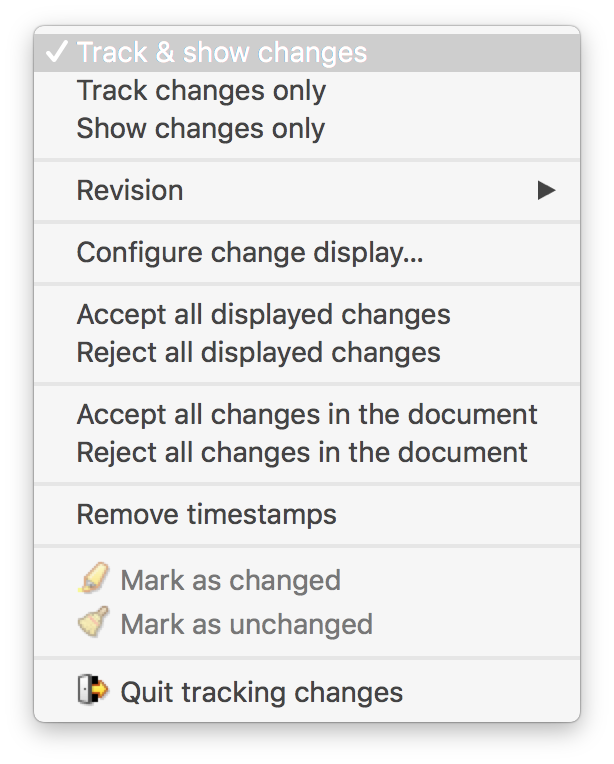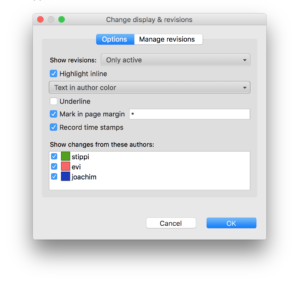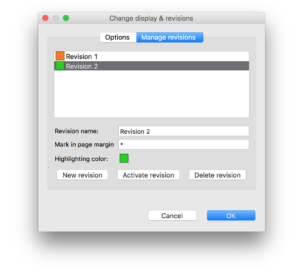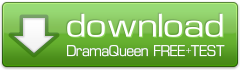Like squirrels collecting hazelnuts, we collect new and crispy features almost monthly. In the new version 2.8 DramaQueen adds support for footnotes! But not only that: If you order DramaQueen PLUS or PRO from now on, you get the license for version 3, that means for the serial extension and all upcoming updates up to and including 3.9! :)
Insert footnotes
This is how the new footnotes work in the main texts:
The footnotes can be created via the toolbar of the Text panel, the Add menu, the context menu or the shortcut [Ctrl] + [Alt] + [F]:
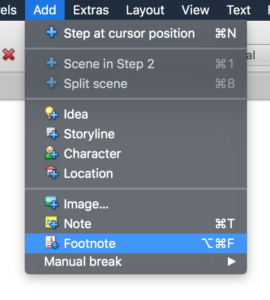
The footnote texts are entered and edited in the footnote editor. They appear at the end of each text page:
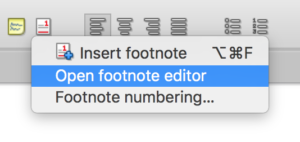
The numbering can be continuous or per page and the start number can be set freely:
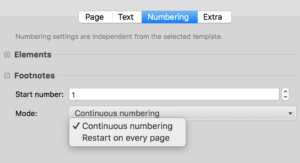
The footnotes can be individually laid out in the layout settings:
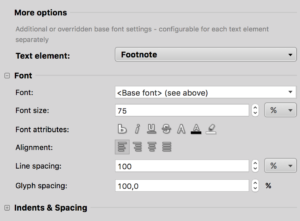
The import, export and printing of footnotes is also supported.
Improved Synchronization
Furthermore DramaQueen now detects if a file has been changed externally (e.g. via an installed Google Drive or DropBox service) and warns accordingly when saving – before unknowingly overwriting these changes. The warning dialog offers to open the modified file as a separate document. From there, you can integrate the changes between the two versions of the document. Changes can be identified and navigated easily when they have been recorded with Track text changes.
Be aware that there is a time delay – depending on the internet connection and file size – when saving a document on one computer until it is synchronized to another computer via a cloud storage service. When two users save a document at the same time, there is no way for DramaQueen to detect the conflict.
All details and improvements can be found as usual in our update report for DramaQueen 2.8!
Starting immediately: Buy version 3!
If you order DramaQueen PLUS or PRO now, you already buy your license for version 3!
This means that you not only get the next update for version 2.9 for free, but also all upcoming updates from 3.0 (Serial extension) up to and including 3.9!
Have fun with the new footnotes, we wish you a nice remaining summer & creative holidays!
We will be back with version 2.9 – the extension for stage and audio plays… :)