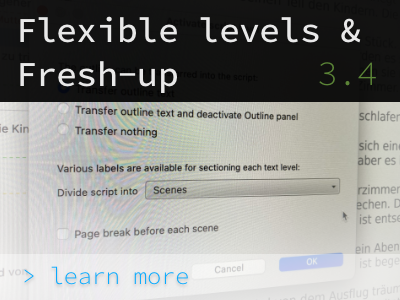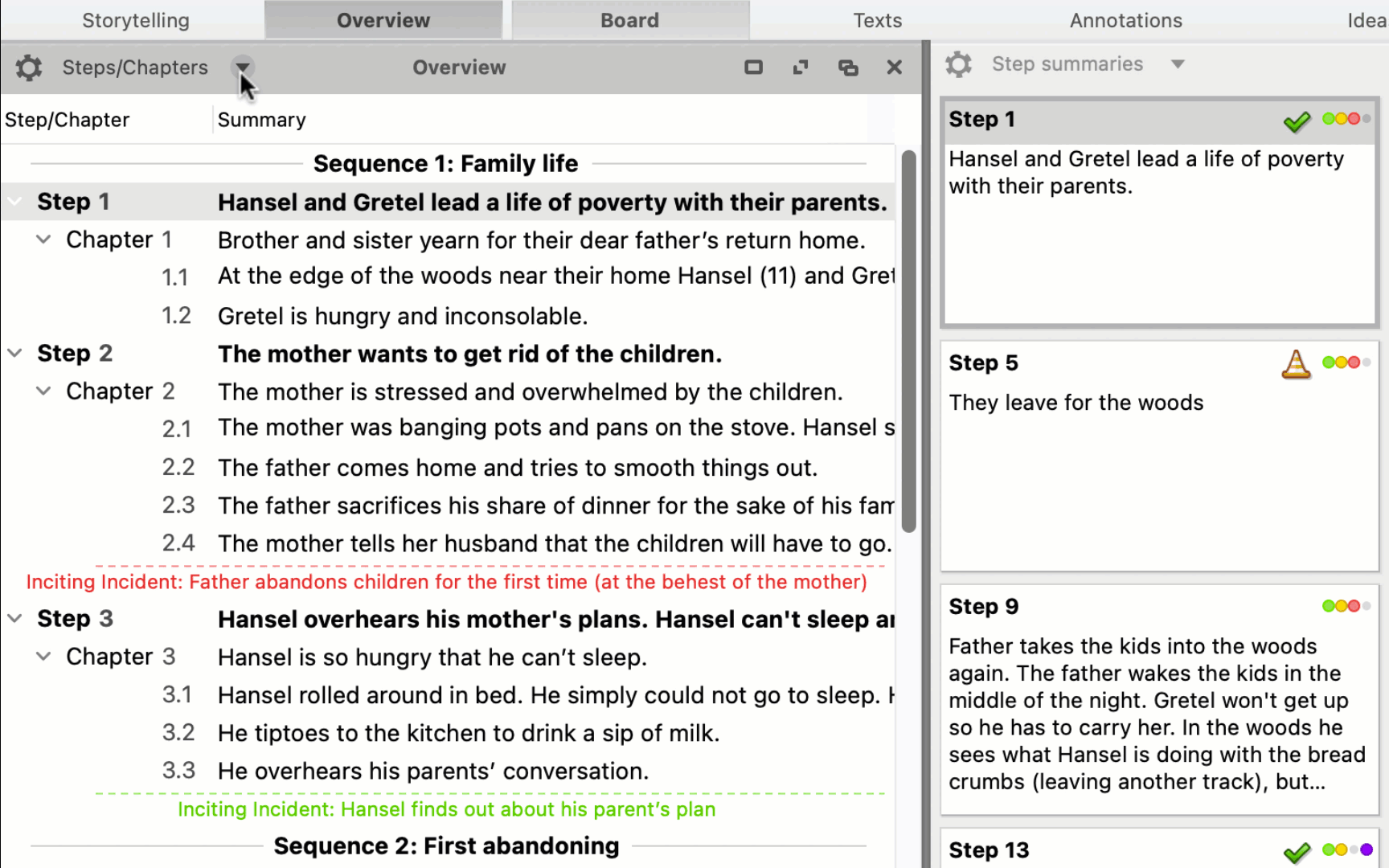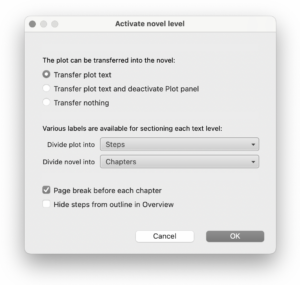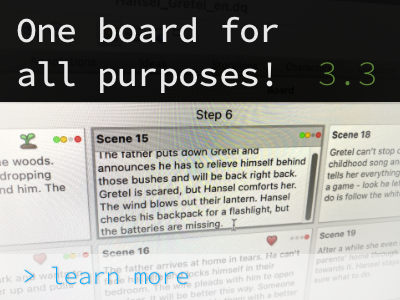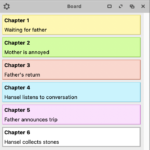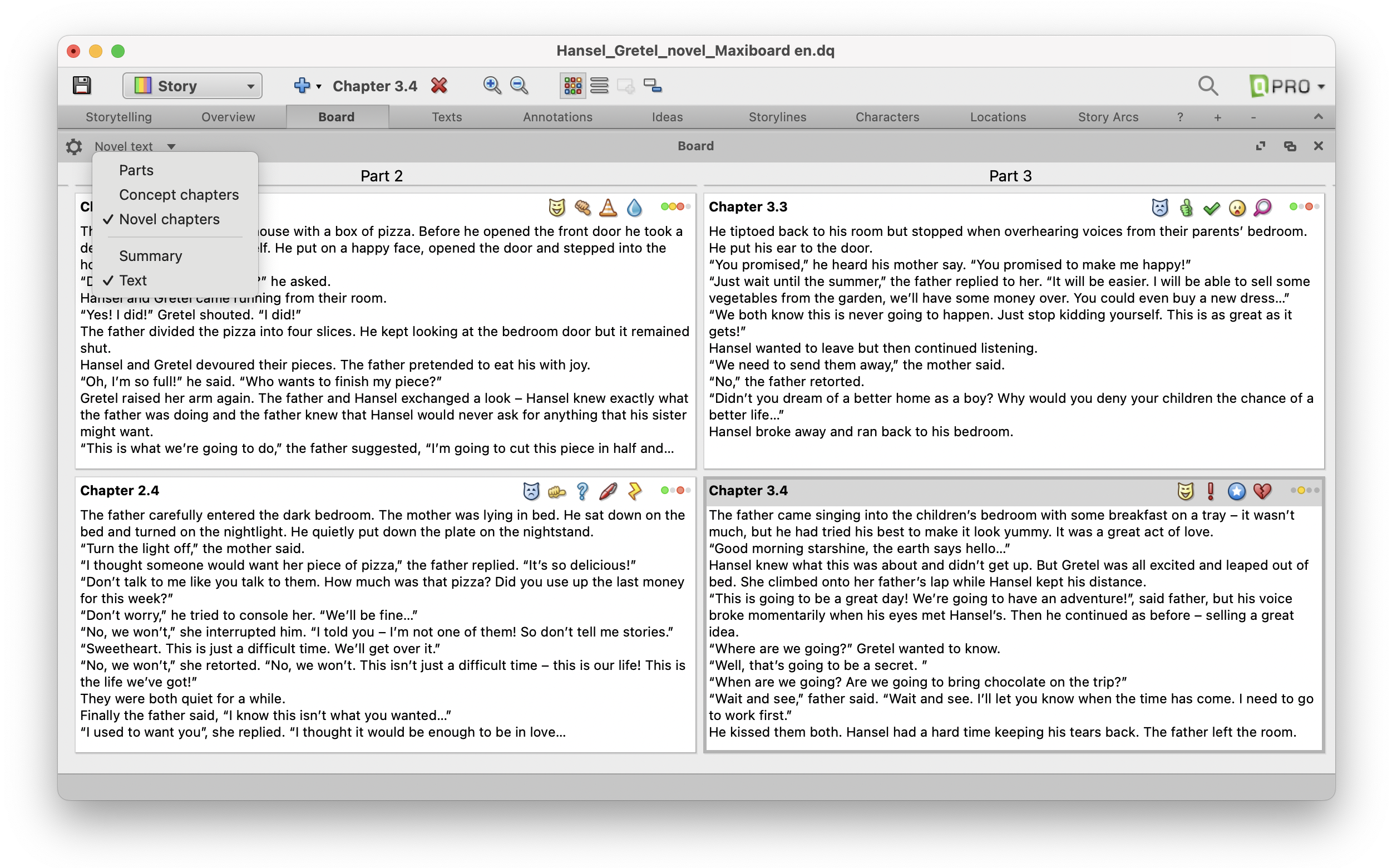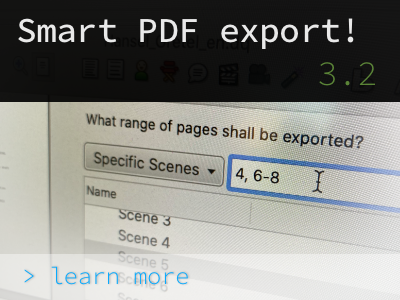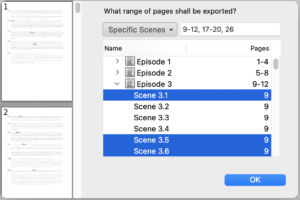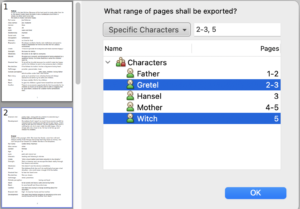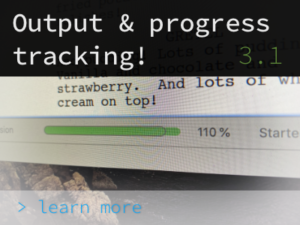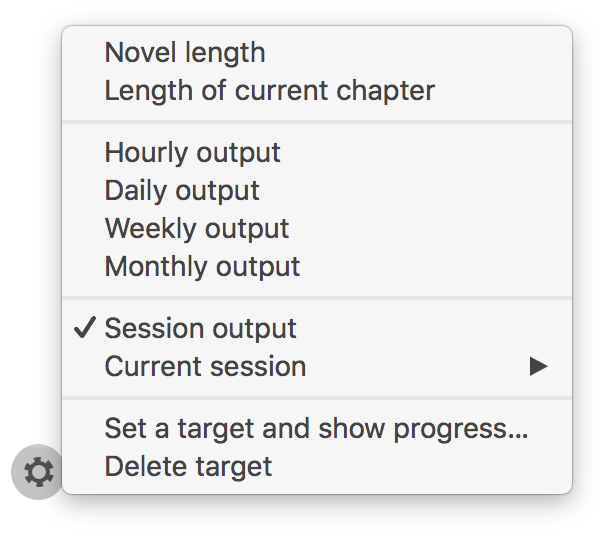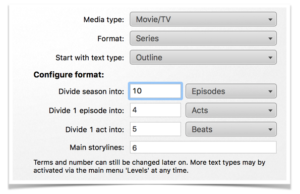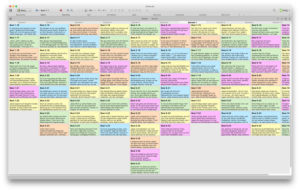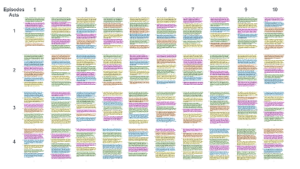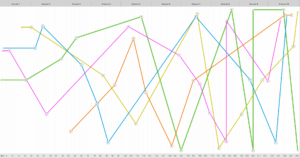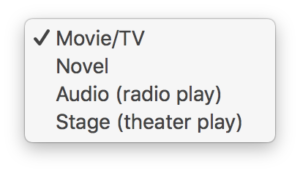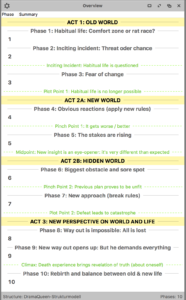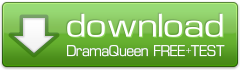The world is in lockdown, everything “abandonable” is shut or closed down. Accept this invitation and make the lockdown your “writedown,” so now, in the weeks of the lockdown, write down your story.
Help you do this with the new feature in DramaQueen 3.1: ‘Output, Target, Progress’:
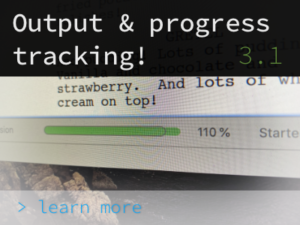
The new DQ Output & Progress Tracker now allows you to set writing goals and keep track of how fast you are progressing step by step. It shows you how much you’ve accomplished, whether you’re still on schedule, how much space you have left to finish the current chapter or story, or when your writing time is up.
Where can you find the new feature?
– In the new release 3.1 for the versions PLUS and PRO (the update is offered automatically and for free after opening DramaQueen)
– In the gear menu of the text view under ‘Output, target, progress’, whereupon another gear menu appears at the bottom of the status bar:
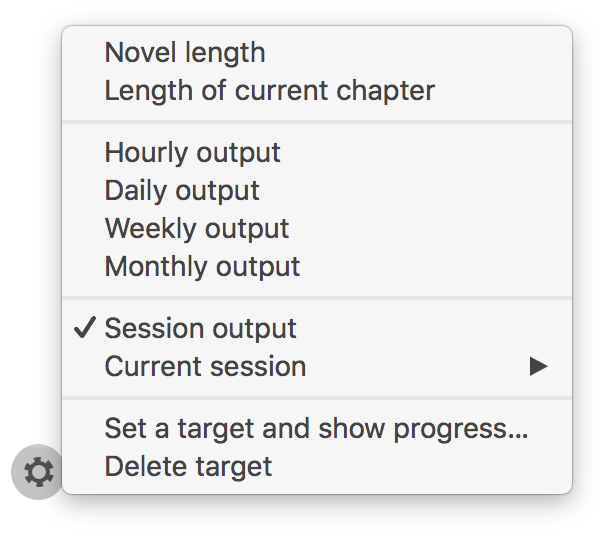
Here you can set which output should be displayed.
Depending on which output option you have selected, you can define the target, i.e. how many characters/words per scene, day, week, month or session you want to achieve. You can also define a negative target, for example if you are in the process of shortening.
The current progress is also displayed in the status bar – as a percentage and as a bar. If you are approaching your self-defined target, the progress bar turns green:

For example, a 90-minute script has about 100,000 characters. So if you set a daily output of 5000 characters and you create this output every day, you will have a first script version ready after 20 working days. you will have a first draft of your script ready :)
If you exceed your writing goal, the progress bar can even show you by how many percent you are “over”. There are 2 possibilities:
If you set an output goal and even managed to write more text than you set out to, the “over-achievement” is positive. Therefore, the progress bar remains green in this case:
The situation is different if your text is not allowed to exceed a certain length – for example, because your screenplay cannot meet the specified film length or because the publisher has planned a certain length for your short story in an anthology.
So if the length of the text is given and therefore exceeding it is negative, the bar will first turn orange and then red the more you exceed the length requirement:
If you keep the status bar displayed, you can follow your progress continuously. Of course, you can also hide the status bar and only show it selectively to see where you currently stand in terms of your output and progress.
By the way, you can define your own workload for each output. So you can set several workloads in parallel. And of course you can always change which output or progress you want to see.
The 3.1 update with the new feature is offered to all test users as well as to all users of version 3 automatically upon opening.
3 new test days
For those interested, we have unlocked 3 additional test days where you can try out the DQ output and progress tracker. When opened, DramaQueen automatically switches to the test version 3.1, which already supports macOS Big Sur (11.0).
We wish you to get out of 2020 and into 2021 well, health-wise, mentally, professionally and financially. Hopefully, the new year is under a better star. But before that, we wish you a wonderful and positively reflective and maybe even especially creative and positive Christmas!
All the love,
Your DramaQueen Team