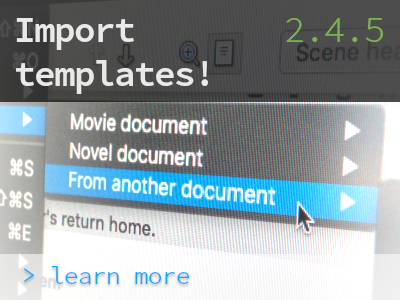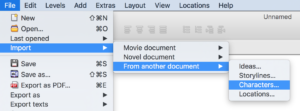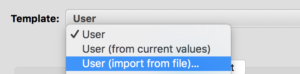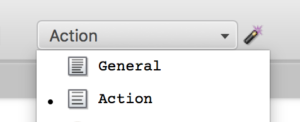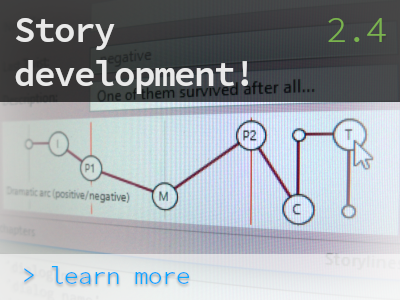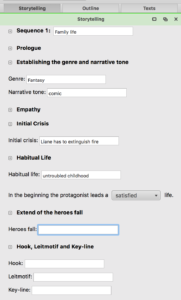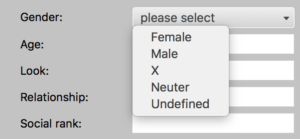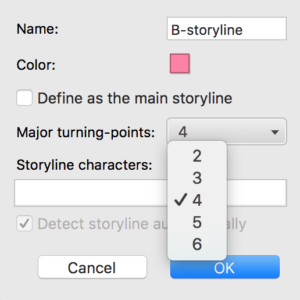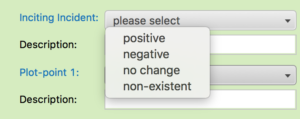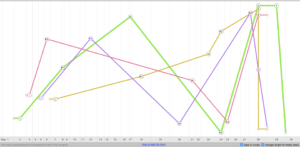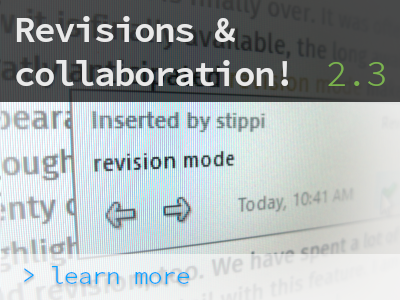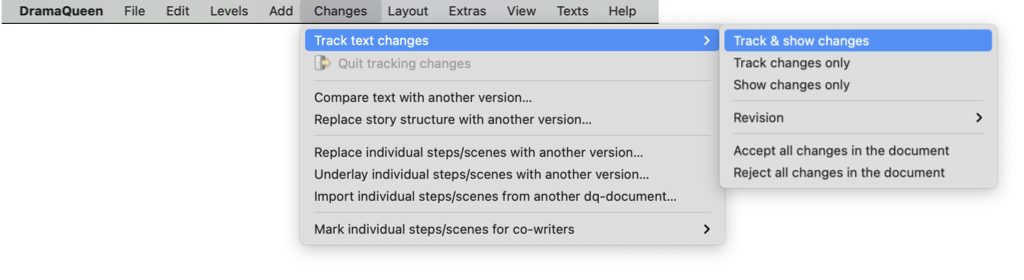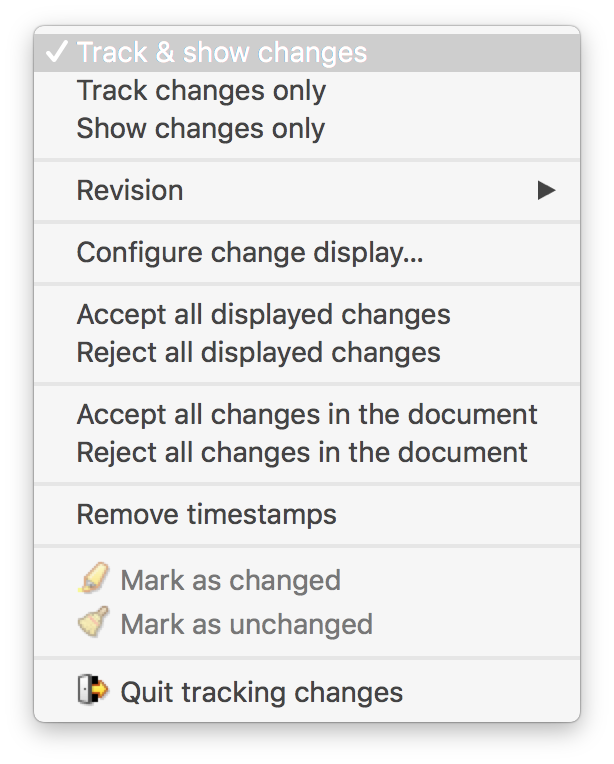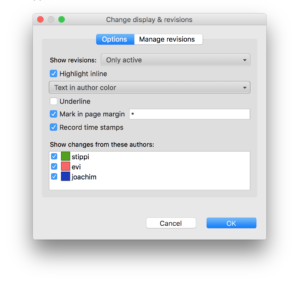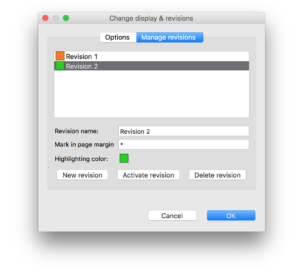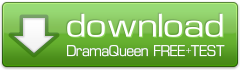DramaQueen 2.3 is – finally (!) – live and available to anyone! :)
Even though the revision mode may not become the “sexiest feature ever” in DramaQueen – we have too many cool exclusive features for that ;) – it is still a very often used and therefore indispensable tool for writers. That’s why we strived to integrate the most practical, flexible and user-friendly change tracking into DramaQueen that any writer could wish for.
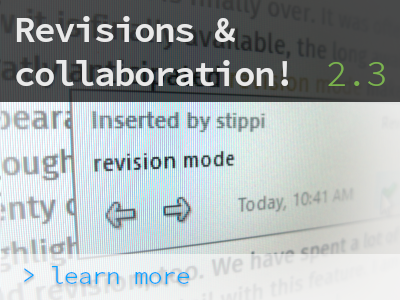
We started by taking another deep look into the state of things in other important writing software, because compatibility* is an important factor. Another reason is that the existing implementations establish a range of expectations from our users. Specialized script writing software however often takes a different approach: The revision mode is integrated into the (movie) production, with colored pages when printing and revisions which divide text changes on a timeline. DramaQueen needed to meet these requirements as well. Maybe that’s why as a result of considering so many use-cases, the implementation in DramaQueen turned out especially flexible:
Who needs the revision mode and why?
- You write multiple versions and want to track your respective changes in each draft.
- You collaborate with other writers and want to synchronize their changes and comments with your own.
- You work with lectors, editors, directors or producers and want to accept or reject their changes.
The revision mode is activated in DramaQueen PLUS and PRO via the menu Changes -> Track text changes:
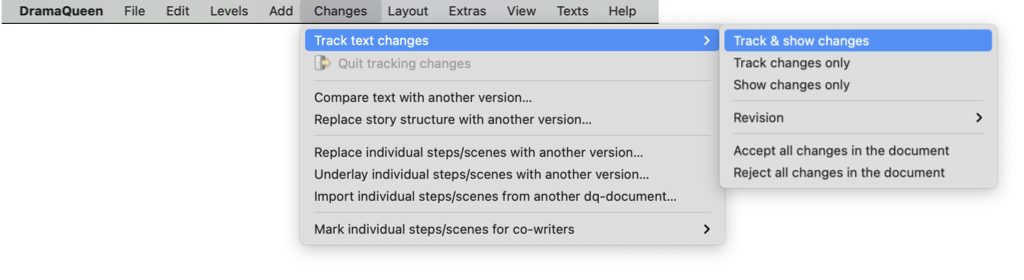
When hovering the mouse cursor over a change, the change window will pop up. It’s possible to navigate here, to see the change contents in full, as well as to accept or reject the change (also via short cuts):

While change tracking is active in DramaQueen, all related features are accessible from the changes bar which is shown along the bottom of the text. The most frequently used features are right on the bar, as well as information about the change at the text caret and navigating between the changes:

The gear menu provides access to all additional options:
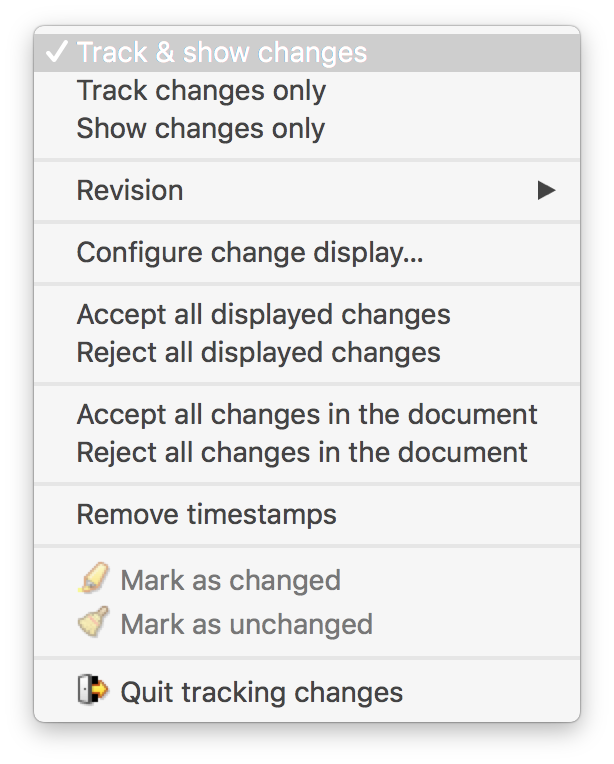
The behavior regarding text changes is easy to configure according to personal preferences. The option Configure change display can be reached from the mentioned gear-menu in the changes bar below the text. Among other things, it allows to set colors for highlighting changes, for the different writers and revisions or the option to mark changes with a * in the page margin.. Additionally it allows to filter the changes, for example to see only those changes from a certain writer or only of the active revision:
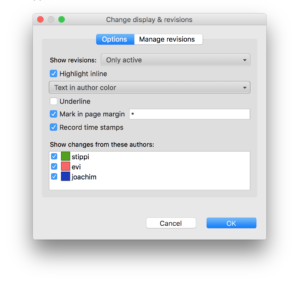
Writers can use text changes not only for highlighting each other’s changes in order to synchronize them. A writer working alone may also use the feature ‘revision’ to separate his own changes into distinctive versions of the text. While other text editing software would merely attribute all the changes to him, DramaQueen gives them an additional attribute, which is the ‘revision’ that each change belongs to:
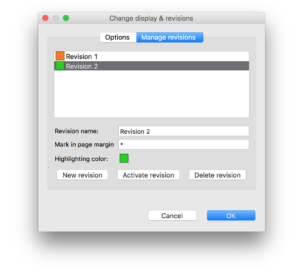
Two additional very practical features are ‘Mark as changed’ and ‘Mark as unchanged’. Simply select a range of text and label it as a change or remove that label. Consider a paragraph that has been heavily modified, it will contain lots of small deletions and insertions that obscure the bigger picture. In DramaQueen just select the paragraph and ‘mark as changed’ it as a whole.
Alternatively, it is also possible to accept or reject several changes together by selecting the entire text section containing the changes and then clicking on either the green check mark (for ‘accept’) or the red X (for ‘reject’) at the bottom of the changes line.
The changes and inserts are visible in the exported text! Also the import of Word DOCX files keeps tracked text changes.
You can find more detailed information in the update report for DramaQueen 2.3 as always.
Have fun with DramaQueen 2.3!
___
Update:
With version 3.2 there is also an extra export/print option available that allows to select only the pages with text changes (in order to create yellow, blue etc. exchange pages in the screenplay). Learn more
___
* When importing from & exporting to Final Draft DramaQueen supports the recorded changes and transfers the created revisions. (However, Final Draft does not store deleted text, only the text locations where deletions happened. Also it does not store writers or timestamps.) When importing an RTF document recorded changes will be maintained as well.