Get started
Learn the basic handling and all important keyboard commands: Download PDF
FAQ
Can I use DramaQueen on multiple computers at the same time?
Yes. DramaQueen PRO can be installed and activated for personal use on three computers (PC or MAC) at the same time, DramaQueen PLUS on two computers at the same time. It is irrelevant which operating system is running on the respective computers.
If you reinstall DramaQueen or the operating system on a specific computer (for whatever reason) and activate it again, this does not require any additional activation. Even when changing the hard drive, no activation is required. If you buy a new computer, we will of course allow you to transfer the activation. In this case please contact us.
You can download the trial version or our free basic version DramaQueen FREE as often as you like and install it on as many computers as you want.
Do I have to be online while working with DramaQueen or is a one-time download enough?
DramaQueen is a desktop-application (software only on your desktop). When working with DramaQueen you don’t need to be online. An internet connection is only needed for a single license-check as well as the download of auto-updates.
Is there a software handbook?
The help is directly integrated in the DramaQueen software. We believe that this makes the search for topics and terms much more effective (and you won’t waste any paper). Another advantage here is that the software help can be constantly upgraded with each new feature. This will make sure that it is always up-to-date – unlike a paper handbook…
You can access the help via the main-menu’s ‘Help’ -> ‘Display help-panel’ or by clicking on the question mark in the right-hand upper corner. You can narrow down the help-text to what you need by using the search box and typing in what you’re looking for.
Is there a dark mode in DramaQueen?
Yes. In the program settings or in the main menu ‘View’ (the last option at the bottom), the appearance (light or dark) can be changed so that it can also differ from the system settings. (For optimal appearance, however, the system settings and software settings should match, as certain colors are controlled by the system.).
Dark mode only affects the screen display. When printing, exporting to another text format, or creating a PDF, the text remains in the classic layout – dark text on a white background.
I have problems downloading/installing the software. What may be the reason?
- The download-button is only activated once all the required information (email-address and checkmarks) are filled in.
- The download takes up to several minutes depending on your internet connection.
- In many browsers it is hardly visible, if the download is still running. In Firefox for example, there is only a small green arrow to the right of the address bar. Using Chrome the download progress is hidden in the status bar. Closing the browser the download is aborted.
- Should it not be possible to install the software directly in your browser you need to double-click on the download-file in your download folder to start the installation.
- Sometimes the download is blocked. The reason may be a firewall or a browser add on (i.e. AdBlock). The add on can be temporarily deactivated. The firewall settings can be changed through the administrator.
- Maybe you have no Java installed on your Mac. On the official Apple download site, you can download and install Java: http://support.apple.com/kb/DL1572?viewlocale=en_US
- It is important that (an earlier version of) DramaQueen is not running while you perform the installation. If that’s the case, the installation will fail with an error and will then be incomplete. Make sure to quit DramaQueen and retry the installation.
- Starting with Windows 8, DramaQueen only works in the Desktop mode.
- Linux is currently only supported up to version 2.8.2. On Linux, DramaQueen only works with Debian-based distributions such as Ubuntu. The correct version for your system needs to be downloaded here: “Download links for old installers”, select 32-Bit or 64-Bit.
- Should the download not work – for whatever reason – please, let us know so we can take care of the problem!
DramaQueen doesn't run (properly) on my computer. What could be the problem?
DramaQueen is available on all major platforms (Windows, Mac OS und Linux).
The system requirements are: Windows XP+, Mac OS X 10.5+ or Linux, 512 MiB RAM
On Windows 8 DramaQueen runs only in Desktop Mode.
Linux is currently only supported up to version 2.8.2. On Linux, DramaQueen only works with Debian-based distributions such as Ubuntu. The correct version for your system needs to be downloaded here: “Download links for old installers”, select 32-Bit or 64-Bit.
What happens with my DramaQueen-file and/or my texts after the test-version expires?
No texts are deleted in any of the DramaQueen versions – they’re all saved and can be exported as before.
When there are texts within different levels of the test-version none of these are lost. If you continue to work with DramaQueen FREE you only have to decide which level (plot, outline or script) is going to be displayed. As long as this document is open you won’t be able to access other levels. After the document is closed you can choose another text-level to be displayed when opening the document the next time. This means that all texts are further available. We’ve chosen this option to make sure that test-users not deciding to buy the PRO-version will not be denied access to their written texts.
The same goes for created meta-data in each DramaQueen-version. Because DramaQueen FREE doesn’t support some of the meta-data they won’t be displayed. But an upgrade to DramaQueen PRO will display them at any later point in time.
In a nutshell: All DramaQueen-versions save all created texts and data even though some limited versions do not display all of them.
Does DramaQueen support cyrillic symbols?
Yes, DramaQueen also supports cyrillic characters. However, the standard font for scripts – Courier – does not contain cyrillic symbols, so they are only drawn as boxes or spaces. You can simply choose a different font, though: In the ‚Layout‘ menu -> tab ‚Scrip‘“ you can set a different font that contains cyrillic symbols, i.e. DejaVu Sans Mono or TeXGyreCursor. (You can of course also use any other font installed on your operating system, but please note: If the dq-document is opened from another computer this system font also has to be installed there in order to be displayed.)
How can I optimize my script’s smart-import?
The better it follows the standard formatting rules, the less errors there will be after importing. Information on how to format a script according to the Writers‘ Guild guidelines can be found in our DramaWiki article ‘formal script standards’. Another helpful element for the import is the consecutive numbering of scenes. Should the import not recognize any or some scenes this may have to do with the title page. In that case it may be helpful to remove the title page before importing the script.
Is it also possible to import an outline or a treatment?
To import a outline
- select the option ‘Start with Outline’ in the start window
- copy the outline from the original text document
- paste the text into the Text panel ‘Outline’.
Is it possible to work with Secondary Headings in DramaQueen?
Yes. To create a secondary heading, a scene may be sub-divided. Since Secondary Headings only name the point of view, the fields for INT./EXT. and time of day may be left empty. The point of view is provided in the location field.
How do I create a montage sequence in DramaQueen?
To establish a montage sequence, a scene may be sub-divided. Since not all scene heading elements necessarily change during a montage sequence, individual drop-down fields may be left empty.
How do I create Dual Dialog in DramaQueen?
To create a dual dialog there is the following workaround:
– Go to the prepended text and build the dual dialog there – with the paragraph style “General” and with the help of the Tab key
– Copy this “dual dialog” into the script (as paragraph style continue to use “General” instead of “Dialog”)

Is it possible to filter scenes according to specific characters or character-groups?
Yes. Using the DramaQueen Pro storyline-modus scenes may be filtered according to character or character constellations.
This is how it works:
– create a storyline
– using the feature ‘define storyline by characters’ choose the character(s) which you want to use for the filtering.
Displaying this storyline using the storyline-modus only the scenes containing the chosen characters will be shown.
Is it possible to structure my story thematically by setting up theme or topic sequences?
Yes. To display a thematic connection between specific scenes one could label scenes belonging to a particular topic or theme. Let’s assume the story’s theme revolves around the poles ‘constraint vs. freedom’. In this case you set up a storyline called ‘constraint’ and another storyline called ‘freedom’: now you can assign all scenes diversifying this theme to the storyline ‘constraint‘ or the storyline ‘freedom‘ (via the Overview panel’s context menu).
Why are steps / scenes sometimes not shown in the Overview panel?
The Overview panel in DramaQueen PRO can be set to display only certain storylines. This means that only steps or scenes belonging to the selected storyline will be shown. Set your plot-selection option to ‘Story’ (in the Overview panel’s toolbar) to have see all steps and scenes:
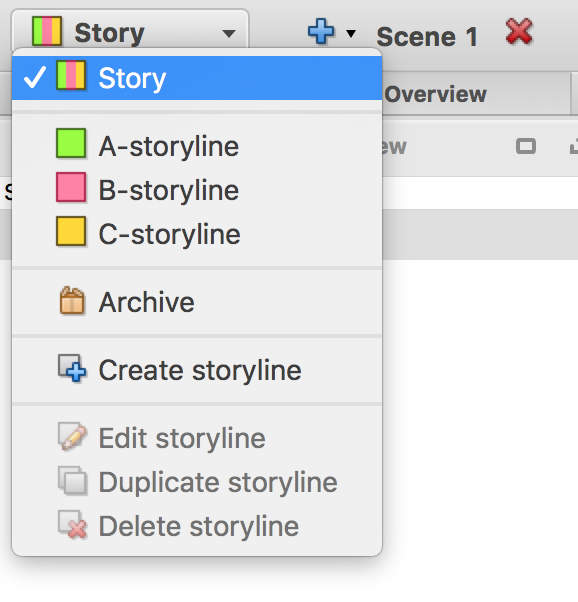
Why doesn’t the formatting pop-up appear anymore in the script?
The formatting prompt does not appear when auto-formatting (
Why are some steps and scenes unnumbered and tagged with a star (*)?
A step or scene is not numbered when it is not part of the story but only part of a storyline. This means that steps and scenes only have a number when they are part of the story.
Creating a step while using the storyline-modus, the step will belong only to this storyline for now, but not yet to the story and is therefore unnumbered. You can change this by assigning the step to the story (either via the Overview panel’s context menu or via the main menu’s ‘features’, option ‘storyline-assignment’).
Can I use two screens simultaneously with DramaQueen?
Yes. What you need to do is open the main menu’s ‘view’ and click the option ‘open additional window’. A second window will appear on top of the first. All you need to do now is to drag it over to the second monitor.
How can I activate spell checking?
If the options for spell and grammar checking are disabled in the gear menu of the Texts panel, some separate plugins have not been chosen during the installation. On Windows and OS X it is easiest to re-install DramaQueen and put a checkmark on the desired language support plugin.
On Linux there is unfortunately a small procedure to follow. Due to licensing restrictions, the language plugins need to be separately installable. This is not technically possible with the Linux installer, which is why these plugins are not even contained in the Linux installer. The following lines can be copied into a Terminal and run via ENTER. This will create the plugin-folder and load these freely available plugins there. Executing the first line will prompt for the admin password:
sudo mkdir /usr/share/DramaQueen/plugins
cd /usr/share/DramaQueen/plugins
sudo wget -O language-de-3.7.jar http://search.maven.org/remotecontent?filepath=org/languagetool/language-de/3.7/language-de-3.7.jar
sudo wget -O language-en-3.7.jar http://search.maven.org/remotecontent?filepath=org/languagetool/language-en/3.7/language-en-3.7.jar
After that, DramaQueen should start with support for German and English spell checking.
As I press ENTER all stand-alone words in capital letters jump to the right. What am I doing wrong?
The software is doing its job because auto-formatting is activated. The auto-formatting ‘rules’ are outlined in the Help section. One of them is that any all-caps stand-alone word is identified as a speaking character. You can de-activate auto-formatting by clicking on the activated magical wand icon in the script toolbar.
Our FAQ didn’t answer your question?
You have any ideas or suggestions for additional features?
Please don’t hesitate to write to us:

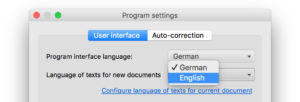
Comments are closed.